|

|
Purpose
A flow action controls how users interact with user forms to complete assignments. After selecting one flow action, users may fill in a section of the form to complete (perform) the assignment.
Where referenced
In a flow, developers can associate flow actions with connectors (arrows) and with assignment shapes. At runtime, the flow actions associated with an assignment determine the choices available to users as they perform the assignment.
Controls and Layouts
On the Layout tab, each flow action references one or more sections that define the runtime presentation of the flow action. You can directly edit these sections in the Flow Action form, using these controls and layouts. (When you save the flow action, the updated sections are also saved.)
Layout |
Tree | Tree Grid | Grid | ||
|
|
|||||
Basic |
|||||
Advanced |
|||||

|
Short Descriptions
 Choose the wording for the Short Description field carefully, so that it is meaningful in context to application users who must select one action from the list. Starting each Short Description text with an action verb such as "Approve", "Reject", "Send", or "Transfer" is often helpful to users. This is known as intent-driven processing.
Choose the wording for the Short Description field carefully, so that it is meaningful in context to application users who must select one action from the list. Starting each Short Description text with an action verb such as "Approve", "Reject", "Send", or "Transfer" is often helpful to users. This is known as intent-driven processing.
Action Section
On Perform user forms presented with the default action section (Work-.pyActionArea), the form area created by a flow action can offer the most likely action as the default, while allowing the user to choose other actions. The action with the highest likelihood appears as the default option on the left side of the section header. The section presents alternative actions in a click-action menu named Other Actions. The top of the menu displays connector flow actions (![]() ), a horizontal line, and then local flow actions (
), a horizontal line, and then local flow actions (![]() ). Beneath the list of flow actions is a submenu called Add Work, which lets the user start a supporting process (
). Beneath the list of flow actions is a submenu called Add Work, which lets the user start a supporting process (![]() ) or add a subcase (
) or add a subcase (![]() ) — the choices depend upon your case management configuration.
) — the choices depend upon your case management configuration.
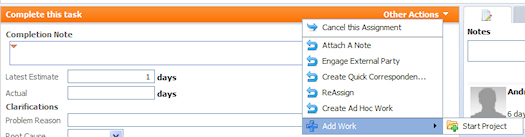
The text in the action's Short Description field appears as user-visible text in the action selection list.
Other formats are supported. See Presenting flow actions.
Access
Use the Application Explorer to access the flow actions that apply to the work types in your application. Use the Rules Explorer to list all the flow actions available to you.
Delegation
After initial development and testing, selected flow actions can be maintained by line business managers rather than by application developers. The Layout tab of the form provides managers access to the fields most often updated.
 For each flow action in your application, consider which business changes might require rule updates, and whether to delegate the rule to non-developers who then can make such updates directly. See How to build for change.
For each flow action in your application, consider which business changes might require rule updates, and whether to delegate the rule to non-developers who then can make such updates directly. See How to build for change.
Category
Flow action rules are part of the User Interface category. A flow action is an instance of the Rule-Obj-FlowAction rule type.
How to unit test a flow action

|
Atlas — Standard flow actions (Connector/Local)
Atlas — Standard flow actions (Local) |

 About Flow Actions
About Flow Actions Help Home
Help Home