Troubleshooting remote tracing a requestor in SMA page not displayed and blank Connection Information in Designer Studio
Symptoms
You might encounter two problem scenarios when using the Remote Tracer.
Scenario 1: Remote tracing a requestor in System Management Application (SMA) shows error window, This page can’t be displayed
When you perform remote tracing for a requestor from SMA, the Tracer does not display in the pop-up window as expected. Instead, you see the error, This page can’t be displayed.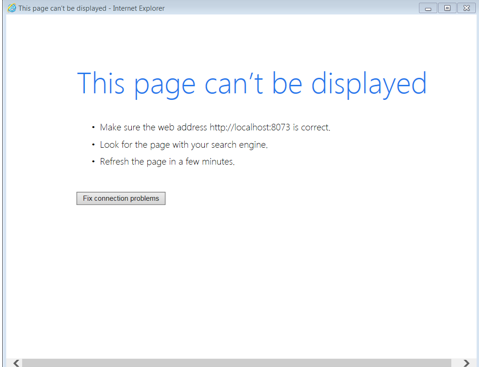
Tracer in SMA does not display expected pop-up window
Scenario 2: Connection Information is empty when the Tracer window is opened in Designer Studio
In the Designer Studio, the Tracer window opens, but the Connection Information is empty. You cannot restore the passivated requestor and authorization activation fails with the error, Unable to restore passivated requestor; error in authorization activation.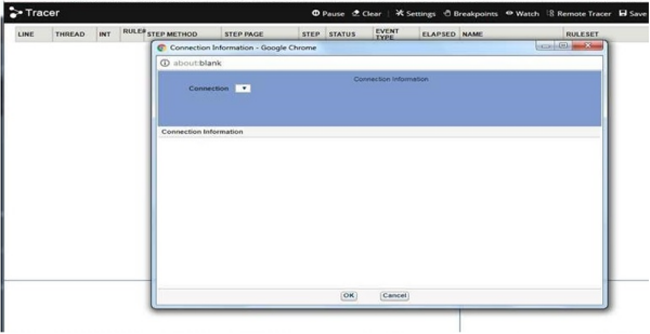
Connection Information from Tracer in Designer Studio is empty
Errors
Scenario 1 (SMA)
This page can’t be displayed
Scenario 2 (Designer Studio)
Unable to restore passivated requestor; error in authorization activation
Explanations
Scenario 1: Node creation in SMA, URLs
In the first scenario, the problem is caused by one (or both) of the following error conditions:
- Incorrect URLs are specified during node creation in SMA.
- IP addresses in the URLs might not have been added to the firewall's allow list and are therefore blocked by the firewall.
For the Tracer to work as expected, the primary and diagnostic URLs must be specified with the correct server name and port number combination or the correct server name or domain name combination during node creation in the SMA.
Scenario 2: Passivated user, database refresh, missing access group
For the second scenario, check to see if you have passivation enabled. Remote tracer does not try to activate passivated users.
Here is the logic: First, it looks for the access group in the cache. If the access group is not found, it tries to build the cache by querying the database. If the entry is not found in the database, the error is thrown. In the case reported for this article, the database was refreshed with new data from the higher environment.
Solutions
Scenario 1: Specify correct URLs
Make sure that the URLs specified during creation of nodes in SMA are the correct combinations of server name and port number or server name and domain name.
In SMA, beside the node name, click Edit and specify the correct URLs.
Specify, at minimum, the primary URL with the correct combination of server name and port number or server name or domain name, whichever is suitable for your Pega deployment.
Scenario 2: Restart the server
To find the root cause as the passivated requestor, complete the following steps:
- Run a Fiddler network trace to capture events of your remote tracer session.
- Click the Remote Tracer option.
- If you see the Tracer session error, as shown in the following example response, and the database was refreshed, restart the server.
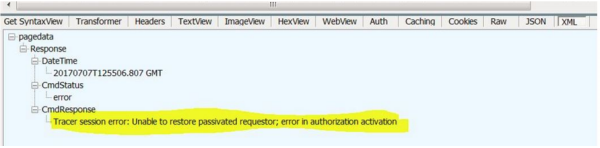
Fiddler shows Tracer session error
