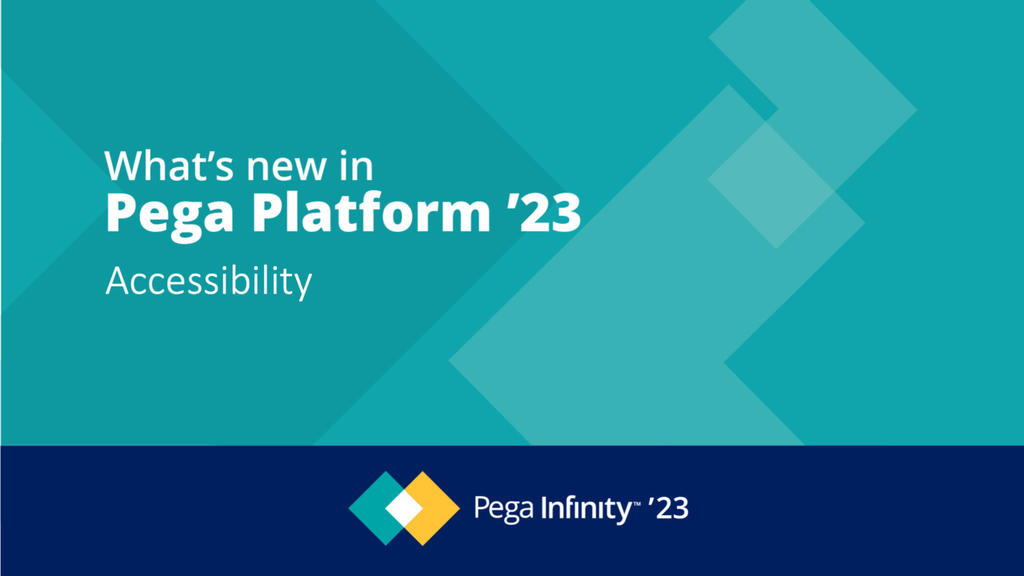Accessibility
Equal access, uncompromised: Pega's accessibility-driven approach
Accessibility is imperative for businesses that want to successfully compete in a global economy and reach their broadest audience. Take the first step towards a more equitable future by leveraging Pega’s flexible application to create inclusive experiences for all your users.
Why it matters
According to the World Report on Disability from the World Health Organization, 15 percent of the world’s population, or 1 billion people, experience some form of disability at one point in their lives. This number will only increase as the population ages. Creating an accessible and inclusive experience is not only critical for your users but also for your business.
Building accessibility into the design of your application from the beginning reduces risk, extends your market reach, and increases the strength of your brand. Testing your application for accessibility at the end of your project usually leads to unsatisfactory experiences that could have been mitigated in the design and development stages.


Create inclusive experiences together
Create inclusive experiences that reach every user and master the principles of accessible design with fellow UX experts.
Training
See latest trainings for Accessibility in Pega Academy, Pega’s one-stop enablement center.
Latest Missions
Latest Modules

Documentation
Get recommended resources for Pega Accessibility Pega Documentation.
Recommended
Recently published
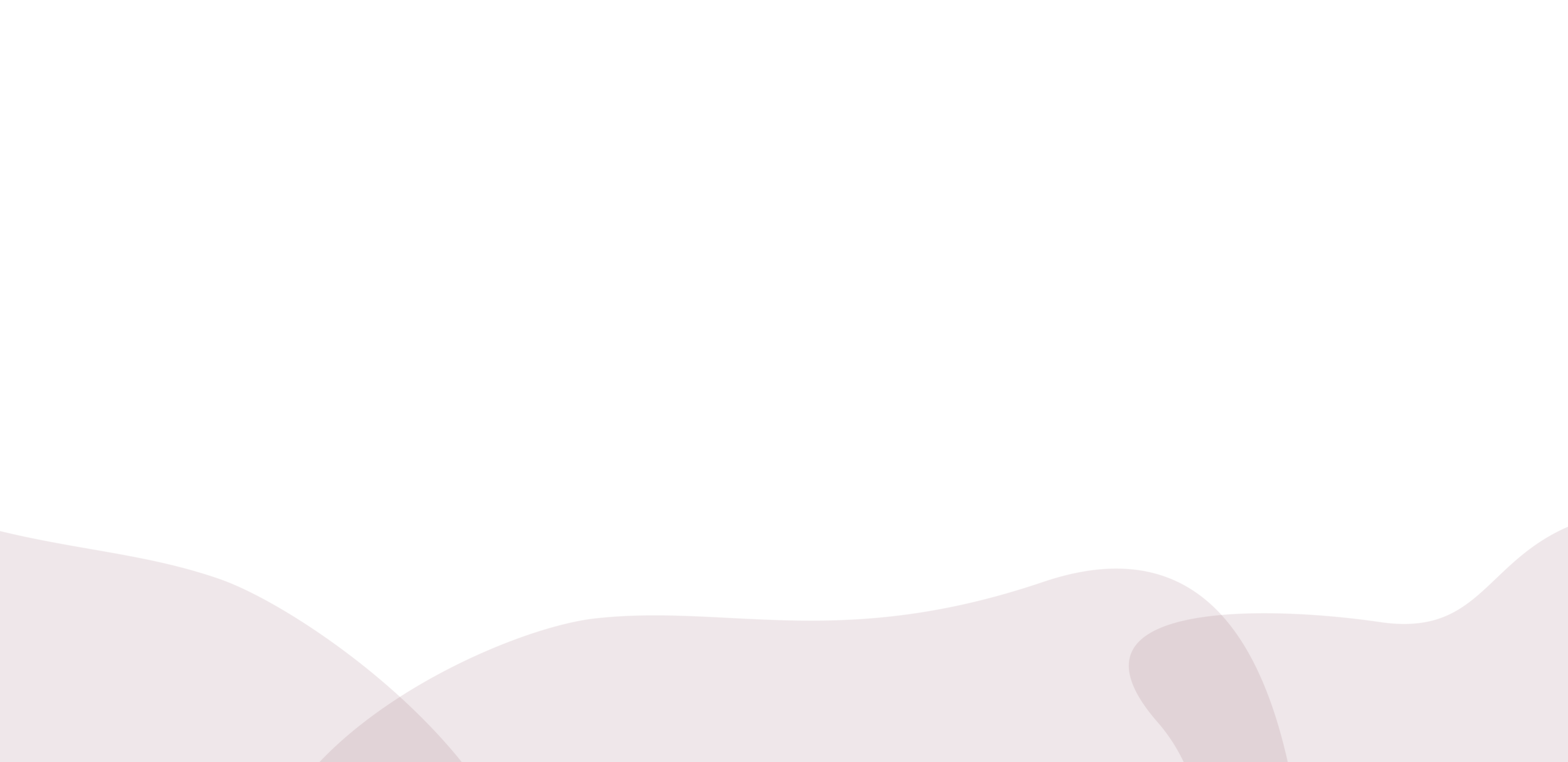
Events
Sign up for upcoming Pega Community events on Pega Accessibility or watch past event replays on-demand.
Upcoming events
Event replays
Videos
Browse the Video Library to watch expert-led webinars, product demos, or high-level overviews for Accessibility.
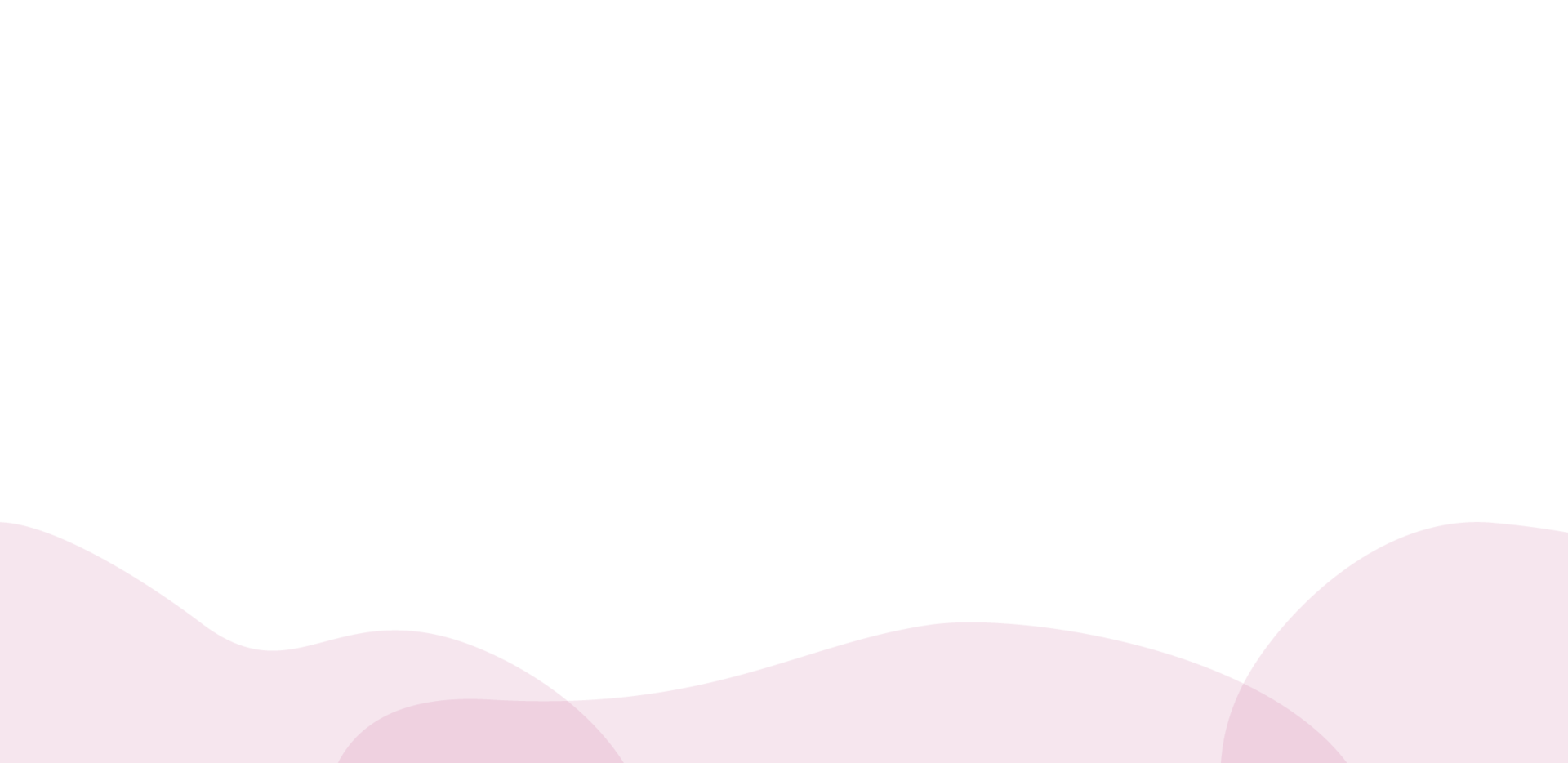
Blogs
Take a deeper dive into Accessibility at Pega with expert insights and case studies in Pega Community Blog.
Support Center
Ask questions or join discussions in Pega Support Center to find support for Accessibility.
Latest Questions
Latest Discussions
Latest Support Docs
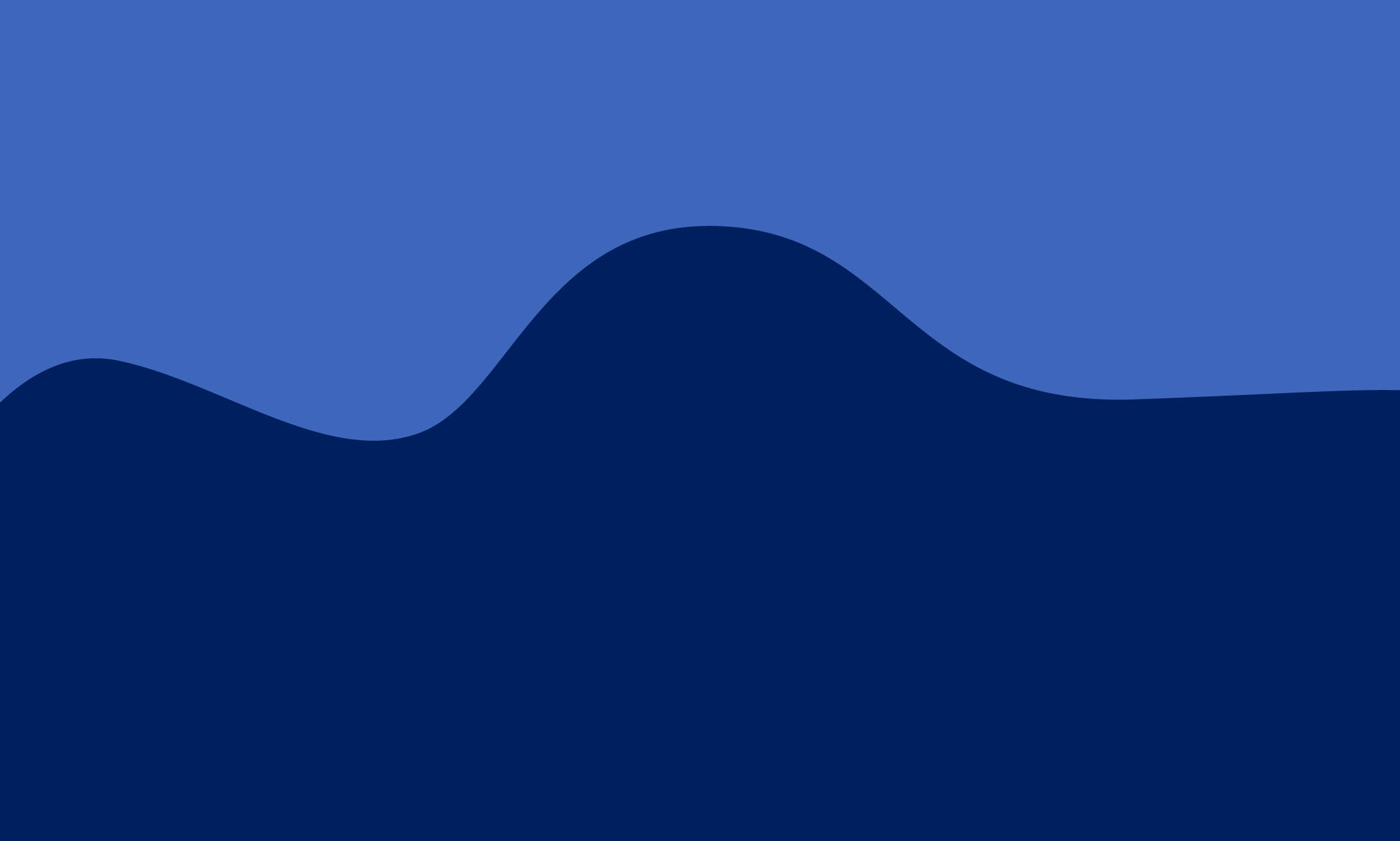
Other resources
Accessibility Statement
Learn about Pega's commitment to accessibility and download voluntary product accessibility templates.
Questions or feedback? Please contact us at [email protected].