Conversation
Pegasystems Inc.
IT
Last activity: 19 Aug 2025 9:11 EDT
Modernization Assistant tool experience v. 1.0.8
Constellation Migration can be an important option for some clients. This strategy is about uplifting and modernizing your existing functionality. Full conversion applies to organizations that need to modernize regardless of cost and address urgent changes to their applications to meet compliance or governmental regulatory requirements. To support these implementations, the Constellation Modernization Assistant tool is a crucial tool in this transition by analyzing the rules that need adjustments to align to Constellation best practices. It provides detailed insights that can help to make informed decisions on the optimal migration strategy, ensuring a seamless and efficient migration to the Constellation architecture.
The Constellation Modernization Assistant tool can help you to give more context and understanding of the migration journey. However, to effectively plan the work to do the team must have a thorough understanding of the application features, experience in designing Constellation applications and identify existing assets to enhance reusability and modularity.
The article describes the experience of using the Constellation Modernization Assistant tool on a simple Theme Cosmos application.
Note:
- The article discusses the experience using the Migration Assistant tool v.1.0.8.
Benefits
By using the Constellation Modernization Assistant tool, customers are empowered to thoroughly evaluate the effort required to transition their applications to Constellation. This tool not only helps them understand the complexity and scope of migration but also guides them in developing a strategic approach tailored to their specific needs. Furthermore, it assists in crafting a detailed action plan, ensuring a smooth and efficient migration process.
Prerequisites
- The reader should be familiar with Constellation architecture and Modular Enterprise Architecture concepts.
- A good understanding of the existing application helps to make the right decisions.
- An overview of the Constellation adoption strategies.
- The Constellation Modernization Assistant tool has some limitations as described in the following Constellation Modernization Assistant tool guide.
Constellation adoption strategies
The Constellation Modernization assistant tool can support in the selection of one of the following Constellation adoption strategies, depending on the customer enterprise context and the complexity of the applications you want to migrate.
- New applications: the approach that let you build new applications to Constellation and refresh the old ones to deliver them faster.
- Prioritize innovation by uplifting your existing application through the incremental introduction of selected Constellation features to meet design standards. Blended UI (i.e. coexistence) allows the existing applications to leverage the new Constellation features for some of their business processes. You can build new Constellation features within existing applications or create new Constellation applications and import existing functionalities in it.
- Modernize: This strategy is about uplifting and modernizing your existing applications. Full conversion applies to organizations that need to modernize regardless of cost and address urgent changes. What needs to be done:
- Conduct a full analysis of your application, identifying the components that can be reused using the Modular Enterprise approach.
- Utilize the Constellation Modernization Assistant tool to analyze the existing applications and assess the effort required to change and migrate the application to Constellation. Then adjust the new applications by fixing all issues.
Constellation Modernization Assistant tool process
The Constellation Modernization Assistant tool must be used following a consolidated process that help LSAs, Business users and Key Stakeholders to get insights about the business processes and how to “design” them using the Constellation design patterns.
The process to leverage the Constellation Modernization Assistant tool in based on the following phases:
- Discovery
- Conduct a walkthrough of the application process and analyze the application features with customer stakeholders using the Top-Down approach. Identify features that represent business needs or functionalities that must be part of the future business process. Collect features of different granularities in the feature map diagram to identify reusable assets. For more information, refer to the Pega Academy Modular Enterprise Reuse Foundation course on the approach.
- Gain the source application knowledge (Data pages, Integrations, Background processes, Pega components and data entities and readiness of the data model for Constellation) to understand the reusable assets that can be moved to Constellation.
- Gain as much knowledge of the Constellation UI architecture as possible by building applications on Constellation and completing Pega Academy Constellation Adoption course.
- Prepare:
- Run the analysis mode of the Constellation Modernization Assistant tool to understand the rules that need migration and plan the migration effort. The tool analyzes various rules in the source application, such as case types, flows, flow actions, and UI rules like sections, properties, and data pages, and produces an Excel export that lists the issues under different categories.
- Run other tools on the existing application to understand possible issues:
- Run Validation tool on it to ensure less to no errors.
- Perform Major Skim to ensure less rules are migrated and improve Rule resolution performance.
- App Studio Compliance tool to understand how much the application is compliant with Low code approach.
- Cross check functionalities and simplify where possible and where time allows. The discovering of reusable assets and business features can help to identify these functionalities.
- Ensure the Flow action and Section rules have the same name so views can be created when running the Constellation Modernization Assistant tool.
- Migrate
- Run the analysis mode of the Constellation Modernization Assistant tool to migrate your applications to Constellation.
- Prioritize and fix all the issues found in the Excel report generated during the analysis phase, focusing on case types, flow rules, flow actions, views, and other rules. The Excel report groups all the issues into various categories, and for each, it provides a remediation approach as detailed in Migration Issues.
- Make sure all the records that are managed by Constellation are relevant.
- Perform regression testing.
- Add access groups to access the new application.
- Adopt
- Perform performance testing.
- Perform application hardening.
- Perform production and post-production deployment and support.
How to implement
Please refer to Constellation Modernization Assistant tool component to learn how to use the tool.
The steps below detail the key configuration steps and the challenges I have faced when using the tool. The approach is to analyze and categorize the issues enlisted in the Excel report and fix the issues that we encounter while migrating the various rules.
Step1. Understand the context of the application
The tool has been experimented on a simple application based on Theme Cosmos design system and built on Pega Infinity version 8.
The QA Checklist application serves as a critical tool for maintaining and enhancing the quality of Pega projects. Its primary purpose is to provide Project Managers and LSAs with an instrument for monitoring quality-related efforts within a project.
This application enables a Project Leader to establish a project and monitor its progress throughout various Sprints and Releases. When initiating a Project case, one or more Release subcases can be created, each containing one or more Sprint subcases. The QA Quality Checklist case allows for the documentation of quality measures collected during the Sprint concerning Bugs and Features, which can be structured through customizable templates. Additionally, the Quality Check case can be exported in PDF format.
The experience focused on migrating the Project case lifecycle only. The migration of the Quality Checklist case and its PDF generation are not covered here.
An example of the original Theme Cosmos application where Release milestones are added to the Project.

Figure 1: QA Checklist Theme Cosmos application
Note the same user experience is maintained while moving to the Constellation application.

Figure 2: QA Checklist Constellation migrated application
Step2. Setup the Constellation Modernization Assistant tool
The most important steps to install the Constellation Modernization Assistant tool on the Theme Cosmos application:
- Download the Constellation Modernization Assistant tool from Pega Market Place and import in your Pega environment.
- Make sure the application is not locked, and all the application rulesets are locked.
- Configure the application to have the Constellation Modernization Assistant tool as component.
- When you land to the application you see the button Open visible in the Home tab.
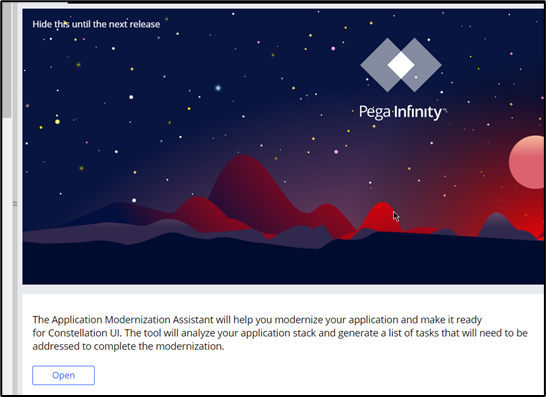
Figure 3 Access to Modernization Assistant tool landing page
Step3. Prepare the application for modernization
A walkthrough of the application was done to understand from the business perspective how the application works. The Modular Enterprise approach was not applied but the following reusable features have been identified:
- Reusable flow to generate the Release subcase in the Project case, another similar subflow is used to create the Sprint subcase in the Release case.
- On demand creation of the Release subcase through a local action, another similar local action is used in the Release case to create the Sprint subcase.
- The component that exports QA Quality Checklist case in PDF can be a reusable module or feature. The section that is used to generate the PDF from the original application is an HTML page. Some adaptation or re-design must be performed.
Before running the Modernization Assistant tool, the following steps have been performed:
- Validation tool, that identified some issues. Fix issues for rules that are not consistent or cannot be found.
- Major Skim of the application ruleset, that moves rules to the latest ruleset major version. Skimming improves the rule resolution performance.
Step4. Perform analysis
Switch to Dev Studio and click on the Open button in the Home tab to open the Constellation Modernization Assistant tool Overview page.
On the Overview tab run the analysis mode of Constellation Modernization Assistant tool. When the analysis is complete it shows the percentage of rules that can be migrated respect others that must be fixed and the breakdown of the rules to be reviewed for each issue category.
Note: Major skimming has increased the number of rules that are ready to be migrated.

Figure 4 Count of rules to migrate with and without skimming
Button “Download list of issues” on the Overview tab lets you export the rules with issues in an excel file. I suggest creating a Pivot table on a new Excel worksheet that could be useful to automatically filter the rules by issue type.
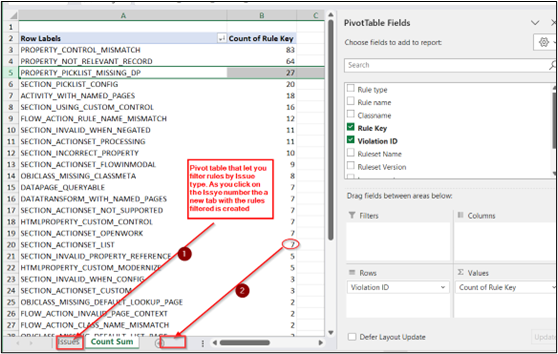
Figure 5 Pivot table counting migration issues for each category
Issue by type tab lets you categorize the migration issues by category. For example, the Highly Complex issue category SECTION_NON_AUTO_GENERATED reference a custom section that is used to generate the Quality Check case in PDF. As the description suggests, the fix of this section is building a custom DX component. Click on Open link to access the Pega community Constellation DX components page that explains how to create a DX component in Constellation.
Before creating the DX component review the strict guidelines on Constellation DX components page.
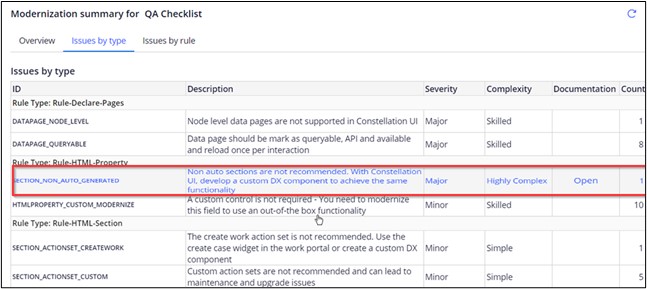
Figure 6 Modernization summary: issues by type
Issue by rule tab lets you filter the rules by issue type. If you click the pencil icon let access the custom section that renders the Quality Check case export in PDF.
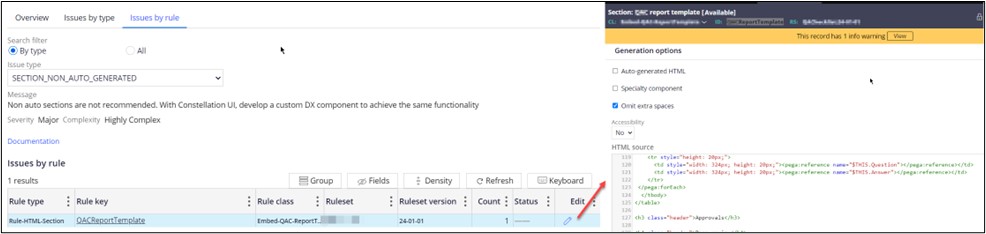
Figure 7 Modernization summary: issues by rule type
Step5. Perform migration
Click on Migrate my application button to start the migration mode of Constellation Modernization Assistant tool.
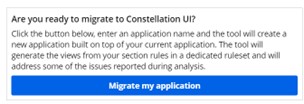
Figure 8 Start of modernization phase message
It will create a new Constellation application having the original Theme Cosmos application built on plus the Constellation Modernization Assistant component.
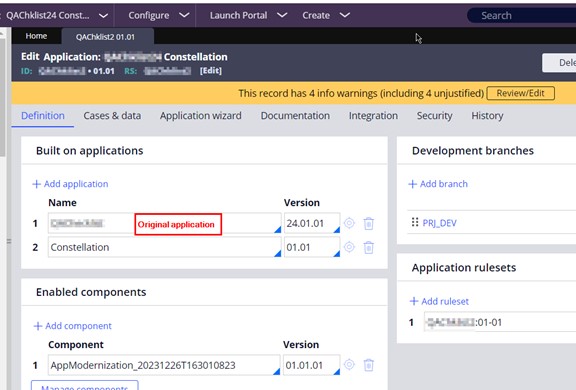
Figure 9 Constellation modernized application
Step6. Perform fixes as you go
The Project case was used as a sample to migrate cases to new Constellation application. The approach is to analyze the Project case workflow user experience in the original Theme Cosmos application and determining how to implement similar behavior in Constellation. Since the migration is not like for like we need to identify which Out-Of-The-Box (OOTB) feature is available in Constellation and how apply them to the screens in the Project case workflow. It might happen that resulting UI is different to what was implemented in Theme Cosmos. As long as business requirements are fulfilled this is fine. Focus on the business outcome not on the UI itself. More about this approach can be found in this blog post: https://community.pega.com/blog/prescribed-and-flexible-ui-constellation?
What was generated by the Constellation Modernization Assistant tool
The Constellation Modernization Assistant tool convert all simple sections into the corresponding views, ensuring all case and data type properties are marked as relevant. However, it currently cannot handle sections with complex layouts, such as those with Repeating Dynamic layouts. Additionally, it doesn't assist in migrating your application to the Common Data Model (CDM) if you're modernizing an application build on Sales Automation or Customer Service based Constellation. For more details, refer to the limitations paragraph in the Modernization Assistant User Guide.
The following other changes was analyzed after migration:
- For each simple property was generated new localization rule instance in class Rule-UI-Localization and a paragraph rule instance in class Rule-UI-Paragraph
- For auto populate page properties (that has a data page reference), the tool changes the data type to Query when you open the property in Case designer from App Studio.
Challenges faced while migrating to Constellation
Here are the challenges I encountered while migrating the Project case to Constellation.
Transform drop downs to select approvers into the User Reference data type
Business purpose
When the Project case is created in the Create Project screen the user must select the Quality Manager operator to approve Bugs or Features.
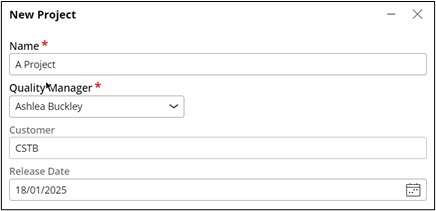
Figure 10 Create new Project screen
Feature to migrate: the dropdown that let select a Pega operator in a list.
The operator is implemented through a Text field that is populated through data page that source operators in class Data-Admin-Operator-Id.
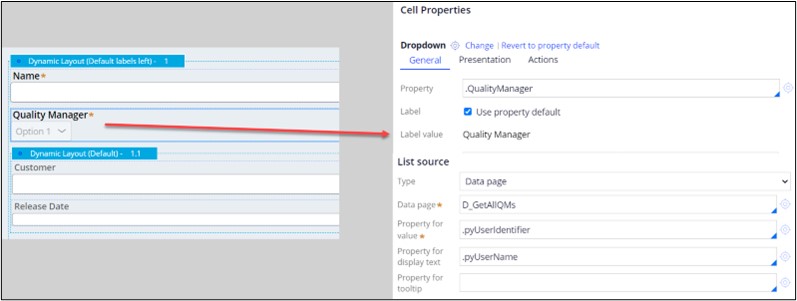
Figure 11 Quality Manager reference field in Theme Cosmos application
How the feature was migrated
The Text field is changed to User Reference data type in App Studio, but some pre-work was done in Dev Studio to perform the change. See Challenges section below.
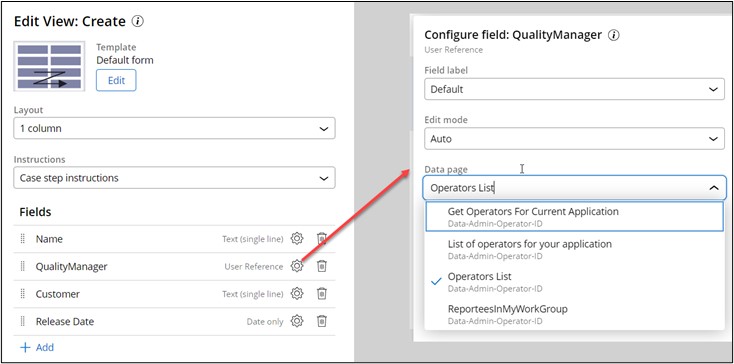
Figure 12 Quality Manager User Reference field data type in Constellation application
Challenges
To migrate the field to User Reference data type in App Studio switch to Dev Studio and make the Query Manager field in original application ruleset “Not Available”. This procedure must be performed when the property already exists in the Theme Cosmos application ruleset. The error message This property already exists is shown when you try to create the new property in App Studio.
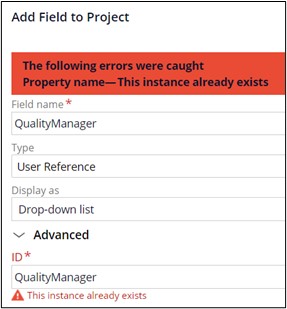
Figure 13 Quality Manager field already exists error message
Note: the creation of new properties in App Studio creates also localization rules. For example, for the property QualityManager text field two data instance rules are created: Quality_additionalInfo Localization rule in class Rule-UI-Localization and Quality_additionalInfo paragraph rule in class Rule-UI-Paragraph. For more information see Creating localization Rules manually.
How to create different child subcases from parent case in the same screen
Business purpose
During the Project case configuration, the user land to the Add Releases screen to create one or more Release subcases using link “+ Add new release”. A popup screen appears to enter the Release name and the Release date. The Release subcases are created on the submit of the Add Releases screen.
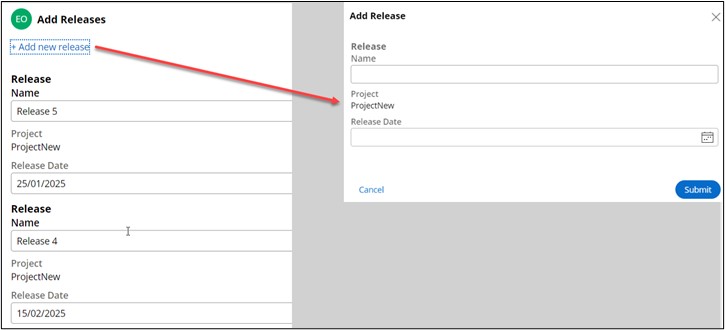
Figure 14 Add Releases screen to create a new Release case in Theme Cosmos application
Feature to migrate
The link “+Add new release” link has an action set to launch local action AddRelease to shows in a popup the screen to enter Release Name and Release date. We need to re-design the screen to instantiate multiple Release subcases.
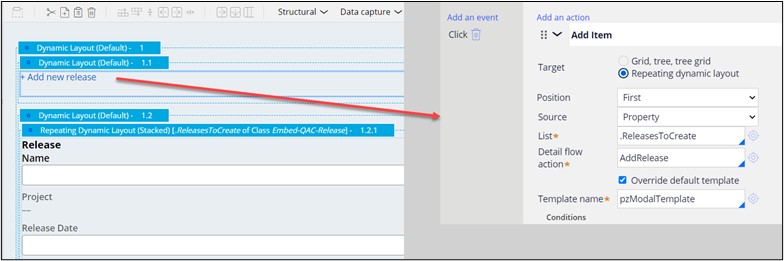
Figure 15 Add Release section to add new Release subcases using Popup local action
The flow Add Releases that let create several Release subcases is a reusable flow containing the Add Releases assignment and the Create case smart shape.
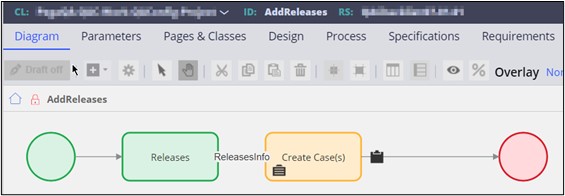
Figure 16 Add Releases reusable flow to create multiple Release subcases
How the feature was migrated
In Constellation action sets do not exist. To design the new screen, we need to analyze the Constellation OOTB patterns and the application data model. Looking at the Project case data model the ReleasesToCreate embedded page list of class Embed-QAC-Release in Project case is used to create one or more the Release child cases using create smart shape.
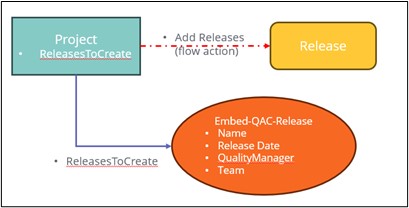
Figure 17 Project case data model
The new reusable flow, Add Releases Mod, mirrors the functionality of the original Add Releases flow. Configured with the Repeating View pattern, the AddReleases view simulates the Repeating dynamic layout in the Theme Cosmos design system. As users click the "+ Add Release" link, the system shows a new record of Release data objects for each entry in the ReleasesToCreate page list, using the Record To Add view. Once users complete the Add Releases screen, the create case smart shape generates Release subcases.
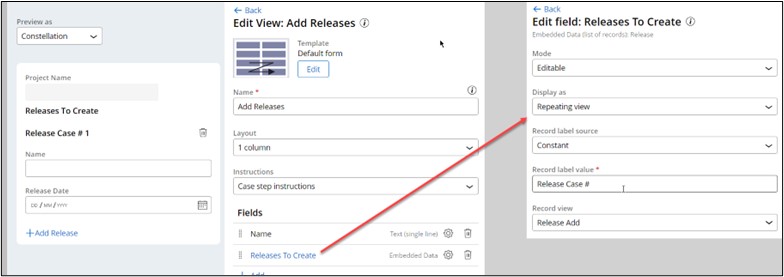
Figure 18 Add Releases view that fills Release To Create page list using Repeating view pattern
The screen layout is like the screen in the Theme cosmos application, the only difference is the Release record are not added through a Popup and appears in reverse order.
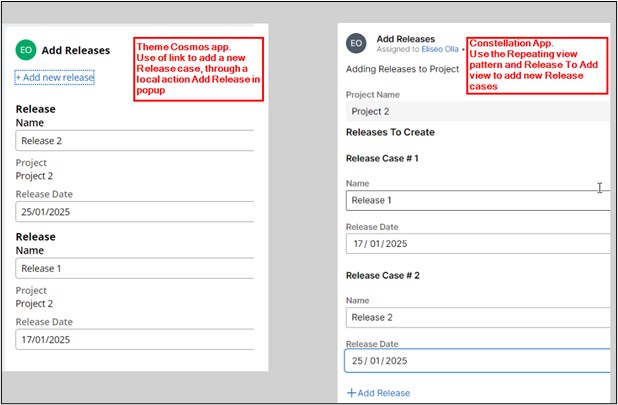
Figure 19 Add New Releases screen comparison in Theme Cosmos and Constellation applications
Challenges
Most of the time was spent on the design of the new layout, the configuration of the Create case smart shape, how data are propagated to the Release child case and how to edit a subflow in App Studio. If you modify the configuration of the create case smart shape switching to Dev Studio you cannot edit anymore in App Studio.
In Constellation you can pass the parameters to propagate data to the child case by using a configuration panel as described in Creating Child Case type. To modify the subflow in App Studio select the main flow in Case Designer, navigate to the subflow and add the automations you need, in our example the create case smart shape.
Best practices
- Knowledge of latest version of the Pega Infinity platform and Constellation, along with its benefits and limitations can speed up the migration.
- A well-rounded understanding of the existing, to-be-migrated application is highly recommended to avoid any bugs or issues before they are discovered in testing.
- Fix any problem in the existing application prior to the migration as it may cause delays such as incorrect class inheritance, improper class key type or referencing a withdrawn. Use the validation tool to discover these issues.
- Use rule skimming to increase the number of rules to migrate without effort.
- The Constellation Modernization Assistant tool reports figures, that can help you define the modernization project plan and efforts, must be adjusted depending on Constellation adoption strategy selected.
- Use the Modular Enterprise approach to discover which reusable assets can be reused in the new Constellation application.
- When modernizing big applications perform the migration process in manageable phases, starting from the implementation layer (to leverage rules overrides) and leverage Blended UI modernization strategy to select which feature or application can be migrated to Constellation.
- Analyze the original application security and adjust depending how the security is configured in Constellation
- Perform thorough testing of the modernized application after the fixes have been carried out .
Points to consider
Considerations that have been collected during the migration experience that can help you to not jump in issues.
General Considerations
- Provide feedback to the Pega Modernization tool product team.
- Editing flows directly in Dev Studio and can disable the configuration of the same in App Studio.
- Do not modify the Create case smart shape configuration panel in Dev Studio else it cannot be modified anymore in App Studio.
- Is not possible to change the data type of embedded properties in App Studio. Switch to Dev Studio to make the properties “Not available” in the original application ruleset then go back to App Studio to create the property with the new data type.
- Have the Constellation and the original Traditional UI applications in different Pega environments to not have problems of the consistency of the case records, or if you are on the same environment rename the application class structure of new Constellation application.
Security in Constellation main points:
- The security is in part client-side, managed on the React library level, in part server-side managed through PRAuth authentication scheme.
- The authentication is managed through the PRAuth URL pattern authentication scheme
- All the DX-API must be configured with OAuth 2.0 authentication
- The authorization model is simplified and managed through App Studio (for example while is possible to configure fine grain security on sections and navigation rules by using Privileges, this is not possible for views as they cannot be secured separately but in the Portal page they are contained).
Conclusions
The Constellation Modernization Assistant took can provides an idea of the effort needed to migrate applications to Constellation and highlights potential issues.
Migration cannot be like for like, as the time and effort required depend on the complexity of the features in the original applications and the design decisions made to bring those features in Constellation. An incremental migration strategy is recommended, allowing the team to learn and refine their approach by starting with smaller applications.
Complementing a Constellation adoption strategy with the Modular Enterprise approach further enhances this process, as it enables you to identify reusable features before undertaking the migration.
References
Pega Academy Modular Enterprise Reuse Foundation
Pega Academy Constellation Adoption
Pega Academy Migration Assistant component
Constellation Modernization Assistant component
Modernization Assistant User Guide
Configuring security in Constellation
Creating Child Case types in App Studio
Creating localization Rules manually
Constellation 101 series
Enjoyed this article? See more similar articles in Constellation 101 series.

