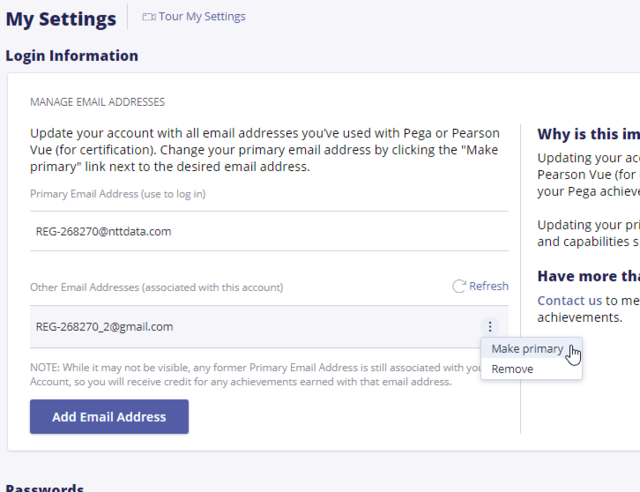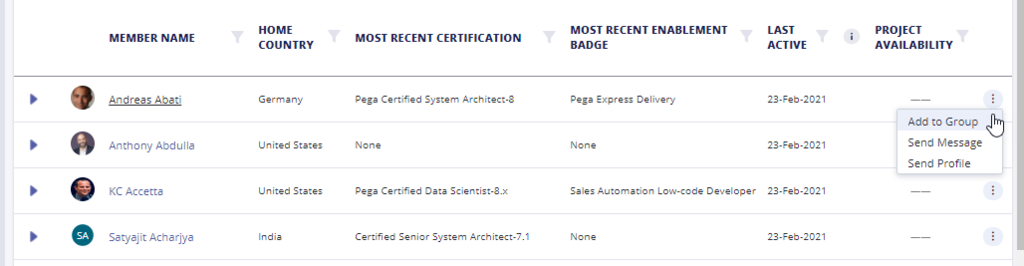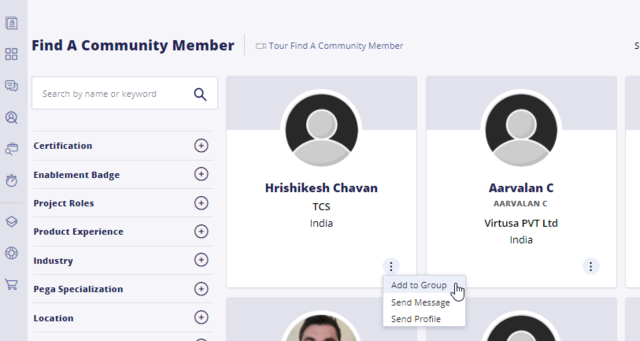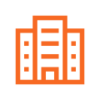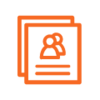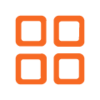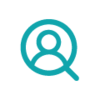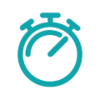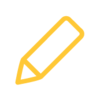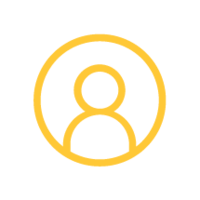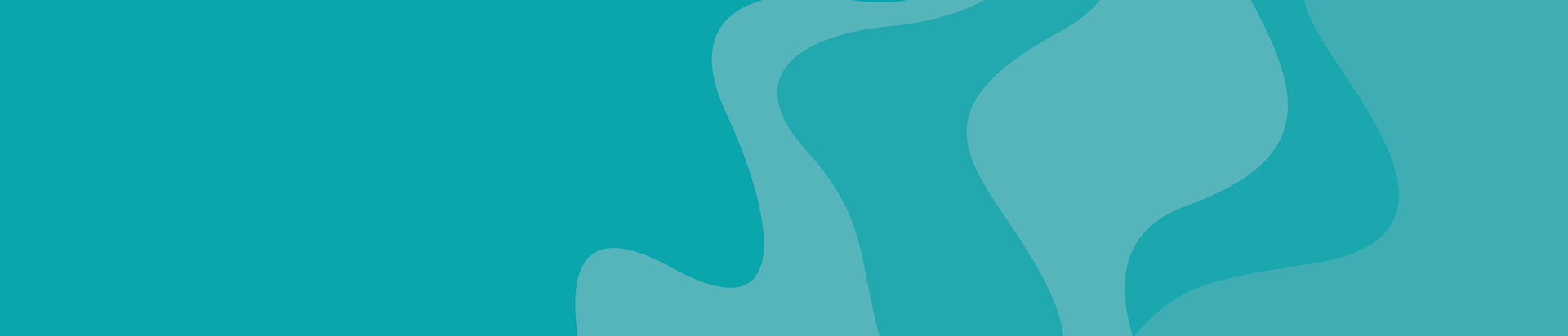
INTRODUCING
My Pega Feedback Program
Your opinion matters! Give feedback on the latest designs and features before they are released.
Begin your Pega journey with My Pega
Personalized tools for your success
Frequently Asked Questions
Getting Started
My Organization
Manage Users
My Groups
My Spaces
Find A Community Member (FACM)
Job Opportunities
My Trials
My Software
My Security Hotfixes
My Pega Feedback Program
My Account FAQs
How do I reset my password? Manage my email address? Unlock my account?
Visit our Account FAQs for assistance with your account.