Conversation
Capgemini
SE
Last activity: 20 Aug 2025 5:13 EDT
Empty List on Load in Constellation Landing page
Business requirement
In one of the projects, we have a requirement to display the list of cases from different applications when the user searches based on few search parameters. On initial load of the screen, the list should be displayed as Empty and only when the user enters values in the search parameters, then system should fetch results based on search parameters. This is legal requirement because the user should only see the cases which they can work on based on an external authority matrix which is connected via REST integration.
We have implemented this in UI-Kit , where users can search based on specific criteria on a landing page and the system fetches the results based on the entered criteria after checking that user has access to see the results based on the external system.
Constellation OOTB
When you create a Case Type, the OOTB List Data page is created and is sourced by Report Definition. When you use this Data Page, it will always trigger results on load of the landing page. You can add Filters to get empty List on first load. But then promoted filters will not work to fetch results because it will not replace the initial filter condition added to achieve the empty load. Another alternative would be creating a search Case Type and give the user to search cases, but that would be using the search and select pattern. But here the requirement is only to search and not select or work on that specific case. We needed to find another way to solve this challenge.
How to implement with Constellation
Video presents a a simple implementation with a single search parameter in promoted filters. In real world scenario, we can build complex implementation with multiple promoted filters as well.
Implementation part 1: Service REST implementation
Build a Service REST which receives the search parameters in the request.
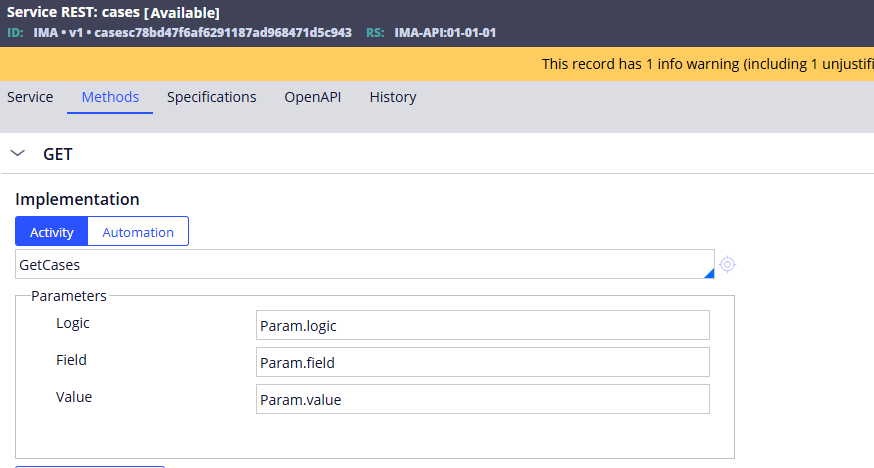
Ensure the service activity will check and validate the search parameters , in case of empty search parameters , do not send any result.
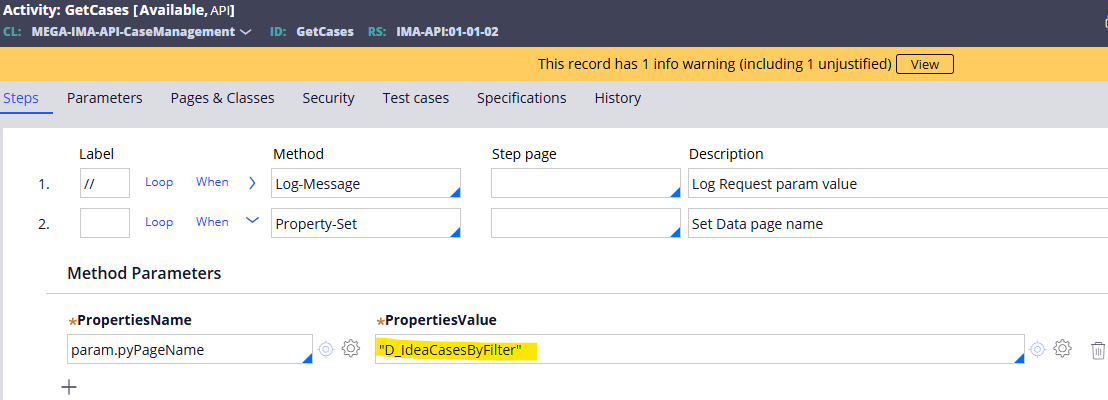
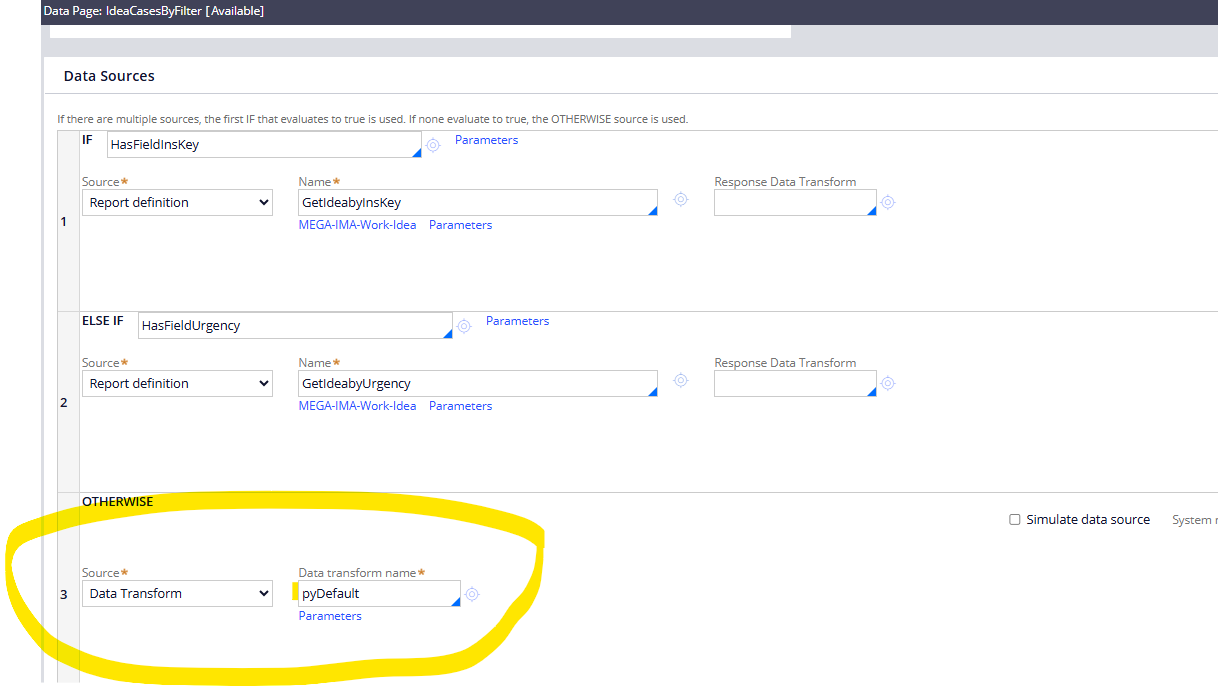
In case of search parameters exist (In this example : InsKey, then data page will run the 1st source as shown in the above screenshot to get list of cases based on the InsKey, form the response
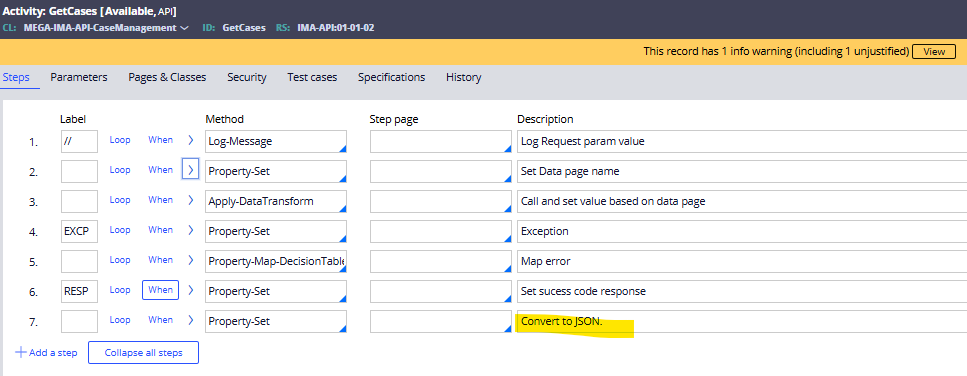
Implementation part 2: Connect REST implementation
Source the data page with a connector and Enable Allow querying any column
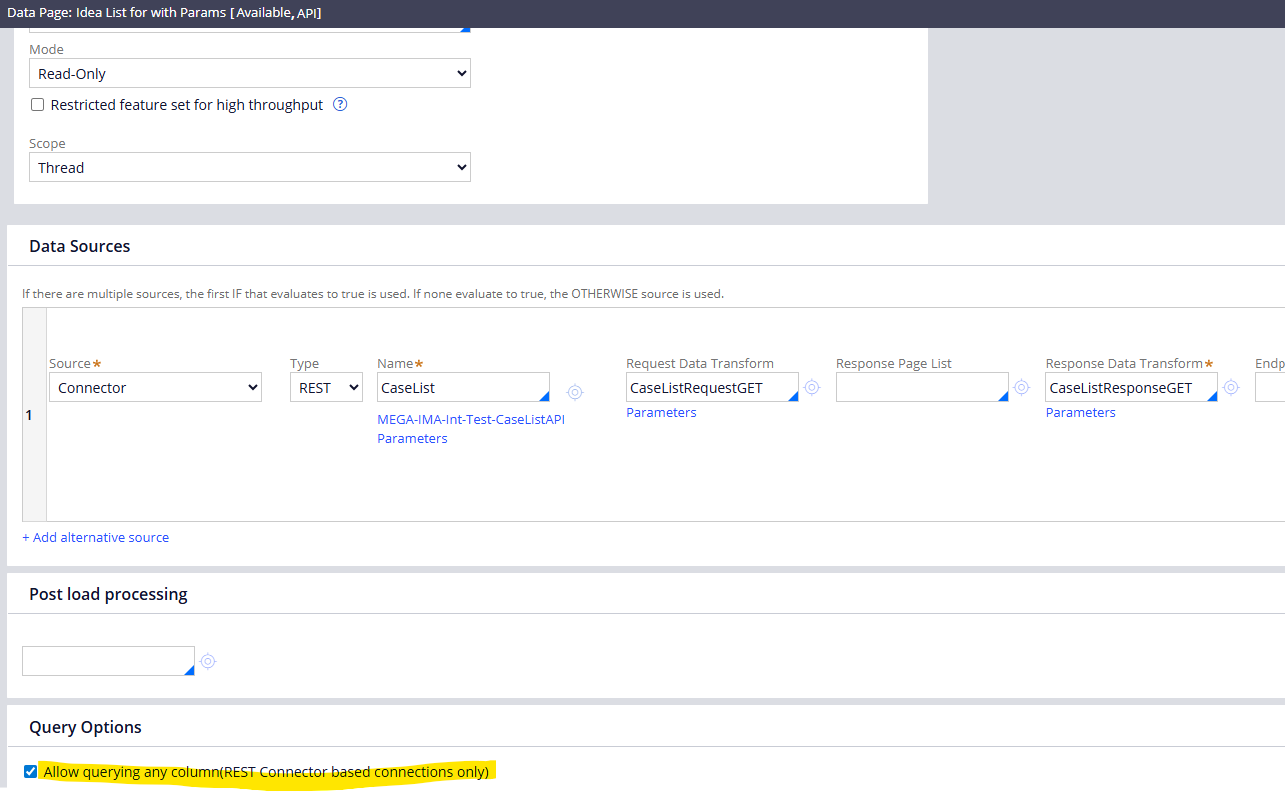
Create a Connect REST rule which calls a Service REST endpoint.
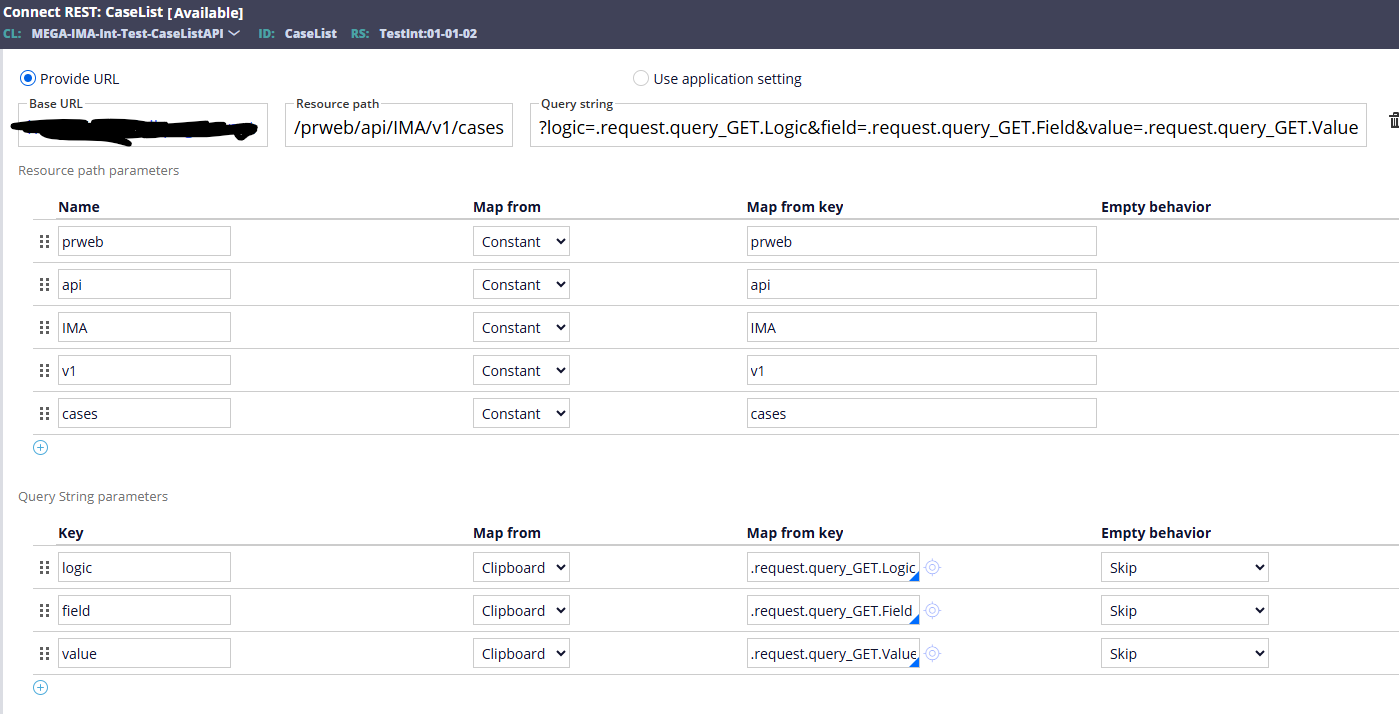
Configure the request data transform in the data page to pass the search parameters as query parameters .The source for step 3 and 4.2 and 4.3 is written based on the query page formed when you add a promoted filter in a list view. This structure can be found when you check in the network tab during a interaction between the browser and Pega server.

Configure the response data transform to map the response on the data page.
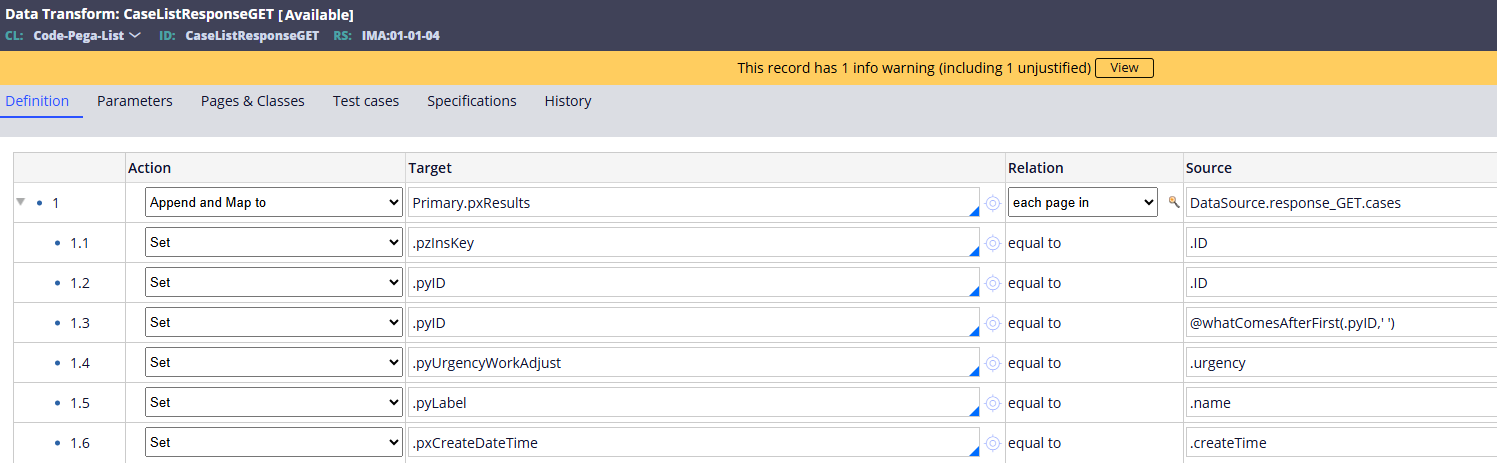
Implementation part 3: UI view configuration
Use this data page with source as Connector in Landing page in Constellation Portal.
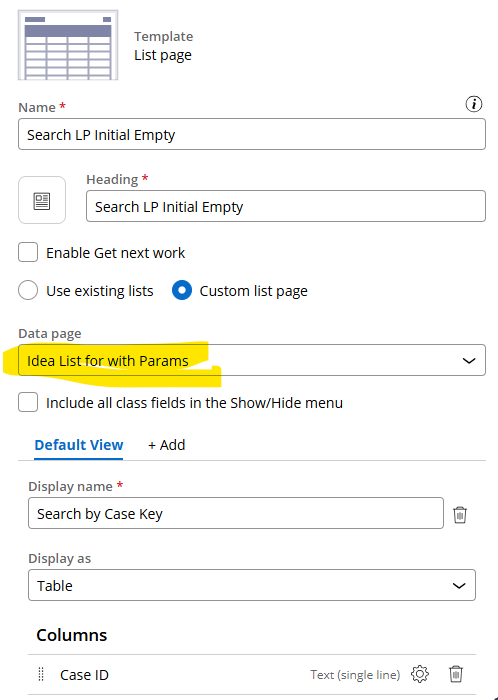
Map the fields to be displayed in the view
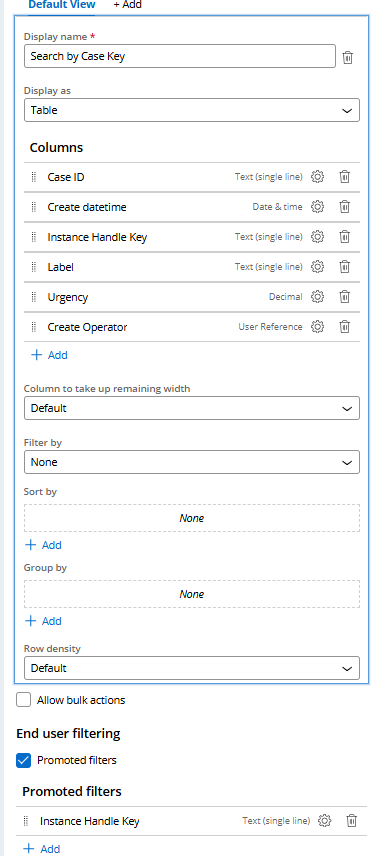
Test the implementation.
