Conversation
Pegasystems Inc.
CA
Last activity: 12 Nov 2025 3:02 EST
Streamlining Data Entry in Pega Constellation Applications with pxParseExcel
In Pega Constellation and Traditional UI applications, the pxParseExcel feature provides an efficient solution, enabling users to import Excel spreadsheets and automatically convert the data into Embedded Data. This article demonstrates how to leverage pxParseExcel, complete with step-by-step instructions and screenshots, to simplify the process and enhance user experience.
Step-by-Step Guide
Step 1: Prepare and Import the Excel Template
- Create an Excel file containing all the required Customer Profile details, such as Name, Email, Job Title, and Department.
- For example, your spreadsheet might include entries like Alice Smith with her email, job title, and department, as well as other customer information.
- Upload this file as a Rule-Binary-File in your Pega application.
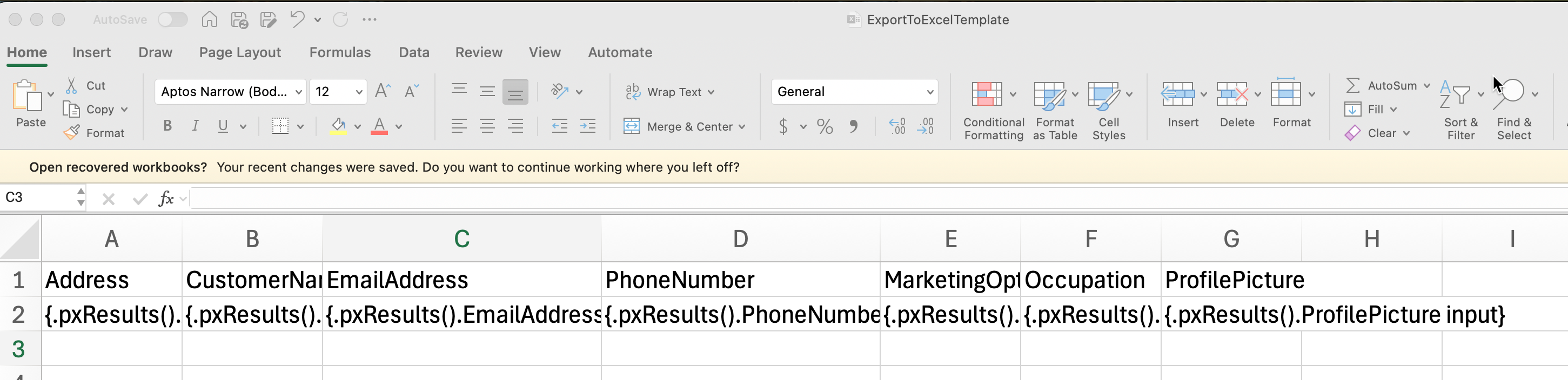
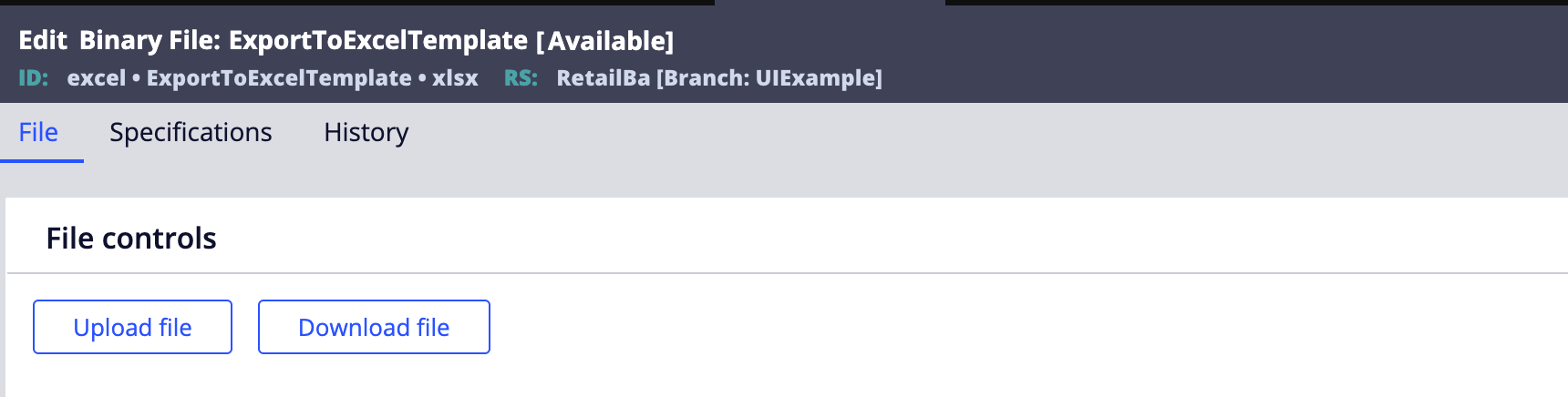
Step 2: Enable File Upload in the Case Workflow
- In your Constellation application, add an attachment property to the case workflow.
- This enables users to upload their Excel spreadsheet as part of the process.
- Restrict uploads to only allow files with the .xlsx extension to ensure data integrity.
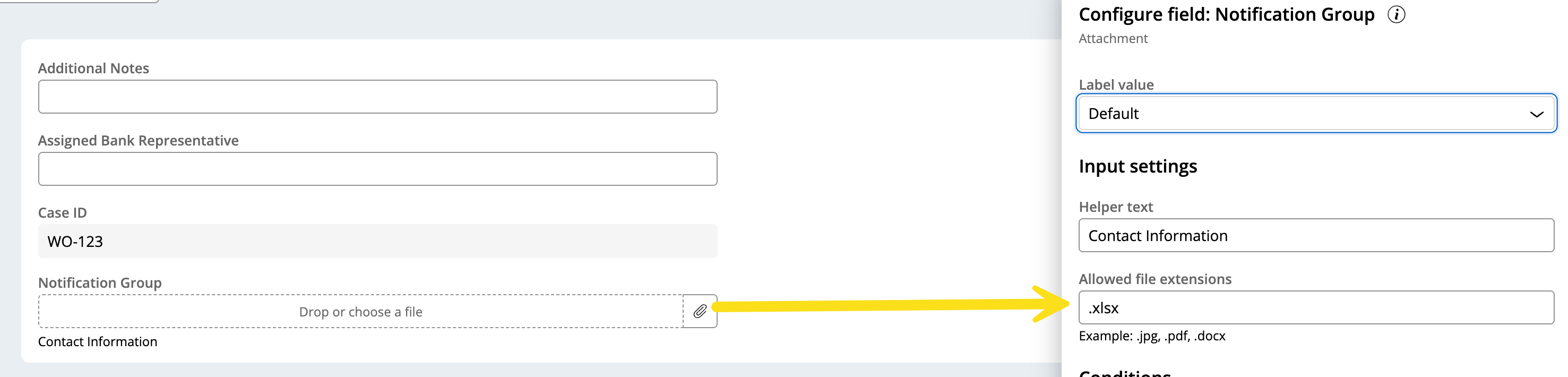
Step 3: Configure pxParseExcel Processing
- Create an Activity rule to handle the file parsing process.
- Use the D_GetFile Repo API within the activity to retrieve the uploaded file, specifying parameters such as repository name, file path, and response type (STRING or STREAM).
- Set up the pxParseExcel rule by providing required parameters, including the file name and template reference binary file.
- For example, set the FSFileName parameter to the file path of the uploaded document and the TemplateRFB parameter to reference your Excel template.
- Invoke pxParseExcel within your activity after the file is uploaded.
- Iterate over the temporary PageList generated by pxParseExcel and map each record to your application’s Embedded Data Page List property, such as customer profile details.
- See the attached screenshot for help with the activity configuration and property mapping.
Param.FSFileName - file://pegacloudfilestorage:/attachments/UploadDocument_20250725042214.xlsx
Param.TemplateRFB - excel!ExportToExcelTemplate!xlsx
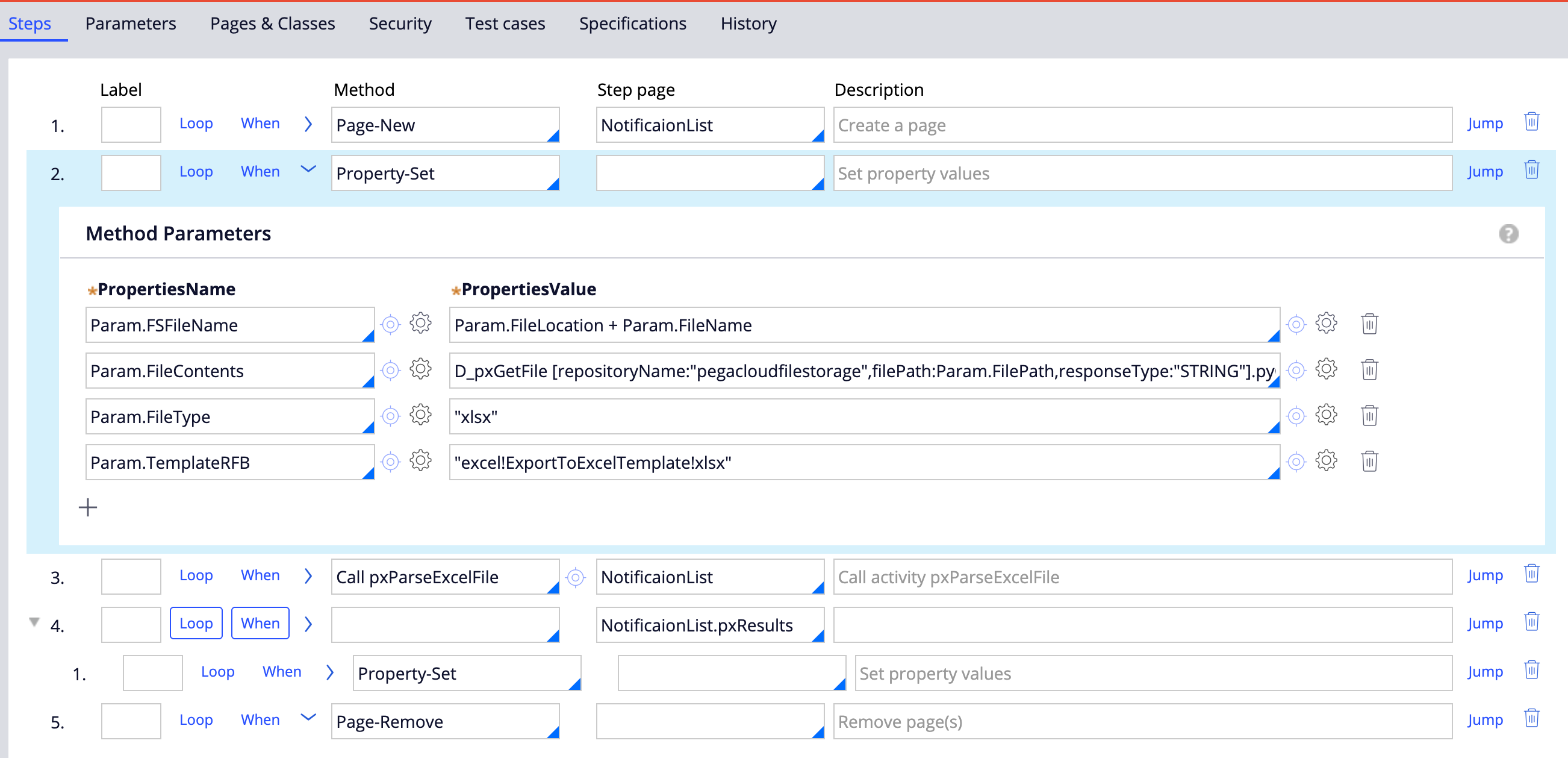
Step 4: Transform Excel Rows to Embedded Data
- Each row from the parsed Excel file is automatically converted into an Embedded Data instance.
- These instances are collected in a Page List property, such as EmployeeList.
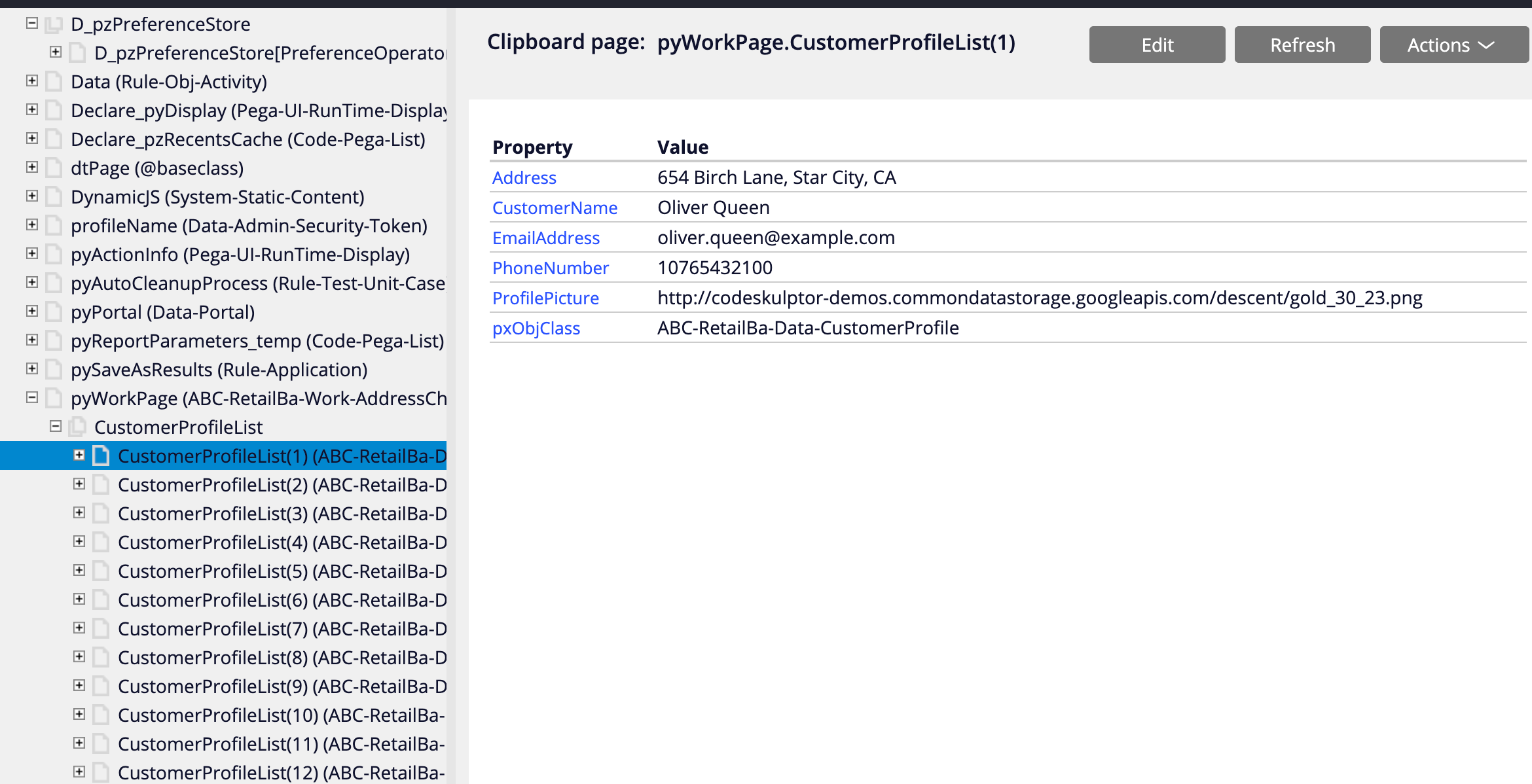
Step 5: Display Embedded Data in the Constellation View
- Configure your Constellation view to display the Embedded Data records in a table format.
- This allows users to review, edit, or add to the imported data directly from the interface.
Constellation 101 Series:
Enjoyed this article? See more similar articles in Constellation 101 series.
